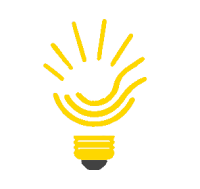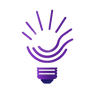How to add Products?
- Product Customization, Seller
- 18 Jul, 2022
Step 1:-In order to add items, you need to visit the Products section of the app.
Step 2:- Go to the Product Listing & get the option to Add Products. All the added products will be listed in the same section.
Clicking the Add Product button, product form appears. Now, enter the details in the given fields of the product form.
Step 3:-
-
Write an appropriate Title of the Product.
-
Enter Product Type.
Step 4:- Add Product Image
Step 5:- Collection Details: Choose desired Collection.
Add product specific Tag
Step 6:-
-
Shipping Details:- Enter product weight in Gram(g), choose “requires shipping” in case of normal products & choose a shipping method for the product.
-
Pricing Details:- Enter product price & compare at price, if required. Choose to charge tax for the product.
Step 7:-
-
Inventory Details:- Enter Barcode & Product SKU to identify & track Product inventory or stock. Also enter product Quantity.
Step 8:-
-
Variant Details:- If the product has a variant then click Add Variant
Clicking the Add Variant button, get the options to add options & related variants for the product. After filling the details, click save button.
 Register
Register